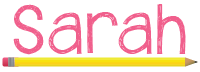
Labels
#TrickleChallenge
(6)
1:1
(10)
CUE
(1)
DonorsChoose
(1)
EdTech
(20)
GAFE
(8)
Minecraft
(2)
photography
(5)
reading
(1)
teaching
(63)
Techie Tuesday
(4)
writing
(2)
Showing posts with label GAFE. Show all posts
Showing posts with label GAFE. Show all posts
Monday, February 5, 2018
Iron Chef Slides
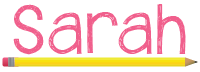
Monday, January 15, 2018
Happy Techie Tuesday!
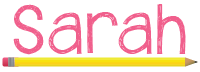
Tuesday, November 29, 2016
11/29 Techie Tuesday
This week we take a look at using Google Drawings to create graphic organizers. People are always amazed when I share digitized graphic organizers. Even more amazement comes when I tell them my students made my templates. I made a few of these graphic organizers that required more time and details, such as the writing graphic organizers, but the others, including more I don’t have listed, were student made. I’m all about crowdsourcing. Why spend precious lesson planning time creating graphic organizers on the computer when you can ask your students to create their own? I always put a nice spin on it. I tell them that the one who has the nicest and most effective graphic organizer will get it saved on My Drive and then shared out as a template with the rest of the class. Once you put that spin, they take their time and produce some amazing work trying their hardest to be selected.
The Techie Tip is about using the revision history in the Google Suite. This has been a lifesaver for me personally because my cat likes to walk across my keyboard at home when I step away. Instead of clicking undo a crazy amount of times I simply access the revision history and go back to the version of my document BEFORE I stepped away from the computer.
Revision history also comes in handy with my students. With groups you get to see who has contributed, what they have done, and how long they spent on it. Individually you get to see when the student first began working on it and when they last accessed it. This has come in handy because I’ve had students brag about getting their work done late at night, so I look up their document, show it to the class and reveal the revision history which shows they hadn’t even started working on it until late at night. We then have a long talk as a class about being responsible and getting work done in a timely fashion. During class, I can also see who’s doing what on their documents and when. So when I get reports that someone is playing around, I can look up their revision history and see what they have been doing.
Finally, we tie it all up with talking about Hour of Code which begins next week! This is huge and is such a great program to expose kids to the amazing world of coding. Hour of Code puts it all in a fun perspective and shows real-world application of math. I love that they include fun and recognizable characters that the students love. If you haven’t tried it with your class, you totally should! It’s a lot of fun, even I do it with my class. Thanks to +Rae Fearing for sharing your Hyperdoc on Twitter!
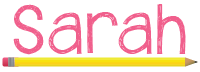
Tuesday, October 25, 2016
Techie Tuesday - October 25th
Welcome to my second edition of Techie Tuesday!

The featured website in this week's edition is Class Dojo.
Ghostly Goals
Techie Tip of the week
Is there anything you'd like to see featured in Techie Tuesday? Any techie tips for using Google Drive you'd like to share?
Post below in the comments!
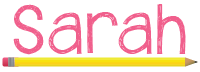
Thursday, June 25, 2015
Open House
Overview of my classroom.
Showing off tech projects: There were 6 laptops lined up here so the students could show their parents their Minecraft projects (MinecraftEDU in the Classroom) and then we had a few other laptops so the parents could see the Guardians of Time website the students helped build (Guardians of Time Project Part 2)
Several mornings a week the students would come in and have a writing prompt or picture posted on the board. Each of them had created their own Google Slides presentation to write in. I had my students choose their favorite morning writing, edit it, and then illustrate a picture of it to showcase on the board.
This is a fun project where the students get to create their own amusement park. The students get to sketch it out and find the ordered pairs of their attractions on graph paper. Then the students have to write a descriptive paper talking about their park, from the sights and smells all the way to descriptions of the attractions. If you would like to check out more details, you can download all the directions here.
I was a little nervous about this craft because there were so many pieces to it, but my kids LOVED it! This really helped them understand photosynthesis. You can check out the craft here.
My students also did a craft to learn about plant and animal cells. It was very detailed. This craftivity was made by Runde's Room and you can get it here.
I LOVE this wall! My kids had so much fun doing our Science Vocab Wall. You can find the freebie from The Science Penguin here. Instead of having it just a picture, I had my kids draw a line towards the bottom and writing what the words means as well.
The One and Only Ivan extension activity that I discussed here. My students had to take a stance on animals being held in captivity. Their response was amazing.
I really enjoy when the students get into a book and start relating to the characters. This is our Character Trait Stick Quilt. The students were given eight craft sticks and had to use four sticks to write four quotes and/or character traits from the book, and then do three sticks with symbols or illustrations that would represent that character and then the last stick was for the character's name.
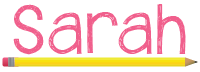
Friday, May 15, 2015
Student Tech Team
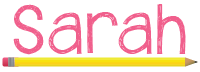
Sunday, May 10, 2015
Guardians of Time Project Part 2
After creating a page for the superhero origin stories, I knew I would have difficulty keeping up with the site itself with adding links and documents. In their superhero teams, each team selected a leader and this leader was in charge of keeping their web page updated. Crowdsourcing at it's finest. :)
The team leader updated their team mission page, journal page, and their interactive story page (which I'll get to later). Below are some screen shots to the webpage and a link. I am not sure how much you will be able to see at the link because my district has a closed server through Google.
Here's the full site picture.
Here's the menu side bar with the different parts of our site.
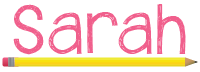
Sunday, July 20, 2014
Google Apps for Education
It was hysterical when I first started quick reading their essays during class. I would pop into one students writing while they were working on it (They were all required to share their work with me). The entire group that person was in would fall silent and stare at that one computer screen as I made a few quick comments on the paper. I would here "Miss Camp's posting on my document" in whispers across the room as I hopped from essay to essay.
Amazingly, my Special Angles Artwork project was featured over at Alice Keeler's blog here:
Math: Creating Angles in Google Drawing
Math: Creating Angles in Google Drawing
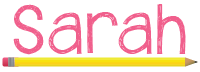
Subscribe to:
Posts (Atom)

















