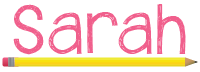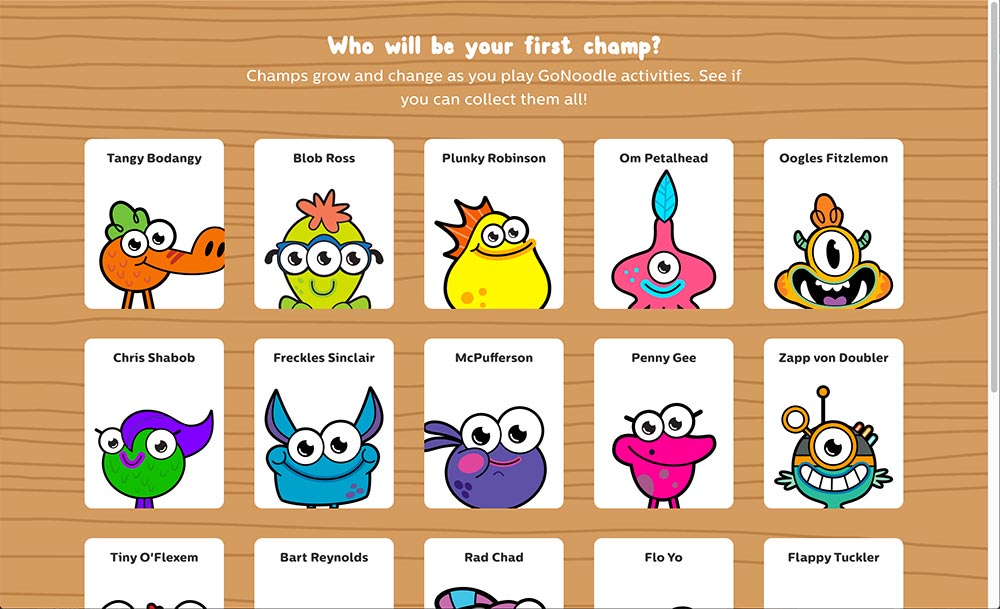At first I was debating if I should do a series of post or one long post. I decided on the latter because I have so much to blog about with planning for the upcoming school year! So here we go!
This is a post that will show you how I implemented 1:1 laptops in my classroom beginning this past March and talk to you about what I learned. I will then post a series about different activities we used the laptops for and the successes and failures of the activities.
My district chose to go 1:1 using Acer laptops running the Ubermix 2.0 system. This was all new to me. The most I had were small group sets of iPads, Nook Tablets, and laptops. I had started a BYOD (Bring Your Own Device) program, so my classroom had been a almost 1:1.
My kids were ecstatic when I told them we had been selected to pilot the 1:1 program for the district. I explained how we would have to work together through this and keep notes of difficulties, successes, and failures. From Day 1 I heavily involved my students in this process.
Our awesome tech guy, Mr. Grumbles, came out and went over some guidelines for using the laptops and how to treat them. Then... the students had time on their own to check out the devices. This was fantastic because it gave them that Christmas morning feel and allowed them to explore and take some of the curiosity out of it so during class they weren't dying to play with it.
It took only one minute and word spread. With the students helping and teaching each other, soon the entire class had all changed the backgrounds on their laptops. They were beginning to customize their settings too. At one point a student asked us a question and we both froze. We were the teachers, shouldn't we know how to answer it? The truth was we were both unfamiliar with this system as well. Finally we told the student to look up their answer because we didn't know.
I posted 'Parking Lots' up around the room where the students could use post-its to post questions, problems, shortcuts, or great programs or websites they found. We then worked together to come up with new procedures for our class. My students would ask me specific questions like, "What do we do with the laptops during Book Clubs?" I told them this was my first time with 1:1 so we were going to have to figure out together what to do during Book Clubs.


We received a charging cart for the laptops and, being the organizational freak I am, numbered all of the cords and numbered all of the laptops. This way the laptop number corresponded with my students' class number. I could hold the students more accountable for their laptop. There were consequences for students not following directions or if their laptop battery died. If a students laptop battery died during use they then had to take out the paper copies of what we were working on and complete their assignment using pencil and paper. This really encouraged students to check their cord when it was plugged into the cart. The students were the ones who helped me come up with the consequences for misbehaving and not taking care of the laptops. I actually had to reign them back in and scale down their punishments.



When I started this venture I had posted online that I was looking for free, web-based programs that would work well with 1:1. I was overwhelmed with the response I received. Looking at all the recommendations I knew there was no way I was going to be able to go through all the websites. I took the websites back to class and paired my students up. I assigned each pair a website to evaluate, which is a Common Core Standard, and it was up to them to present it to the class. The students had to answer questions I gave them that included what they thought about the website and how they saw us using the websites in class.
My students did a fantastic job and we started using many of the websites in class based on their recommendations! The journey did not end there as the students began to discover other sites and would present them to me as well.
I have always been the super structured teacher, with the students quiet when they worked unless I gave them permission to chat. Over the past couple of years I have changed drastically. Taking on the 1:1 flipped my classroom on it's head! My room was no longer quiet when the students were working, they were collaborating, sitting where ever they were comfortable, and working together! I was amazed at the work I was receiving.
Here are some pictures of my NEW collaborative classroom:
Overall here is what I learned from this experience:
1. Involve your students!
2. Be honest with them if you don't know something.
3. It's okay not to know everything and to learn with your students.
4. Give your students some time on their own to explore the device.
I hope this helps anyone who will be starting next school year with 1:1. Best wishes! :)
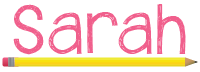
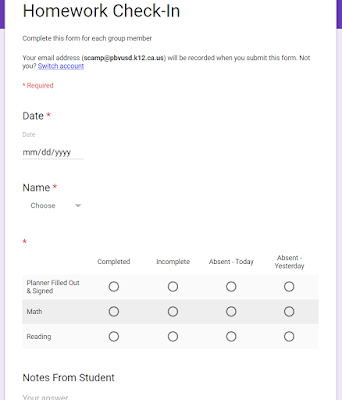 I created this Google Form and set it to where it saves the email address so that way I know who is submitting the information and what time it is submitted. After the form is submitted I set up the spreadsheet with conditional formatting, this way I can quickly look at the colors and get an idea of what's been completed.
I created this Google Form and set it to where it saves the email address so that way I know who is submitting the information and what time it is submitted. After the form is submitted I set up the spreadsheet with conditional formatting, this way I can quickly look at the colors and get an idea of what's been completed.